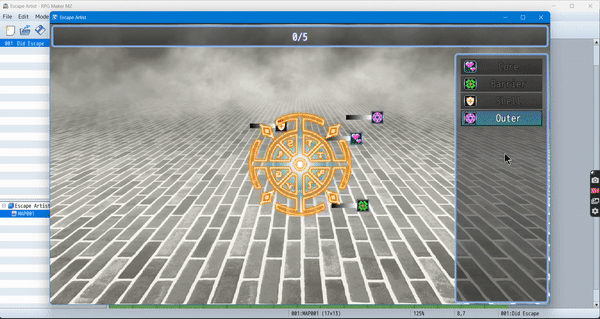RPG Maker MV/MZ: Seal Break
A downloadable tool
Features:
- Execute common event on success or fail.
- Custom BGM for scene.
- Setup multiple layers with required layers.
- Set specific background for each game.
- Custom sound effects on bad input.
- Custom escapee graphic effects

From the above, you may have noticed that on clearing the input sequences, a layer of "seal" was removed and the next option became unlocked.
This plugin allows you to create an escape artist game or an unsealing game (which ever you may prefer).
Let's get started.
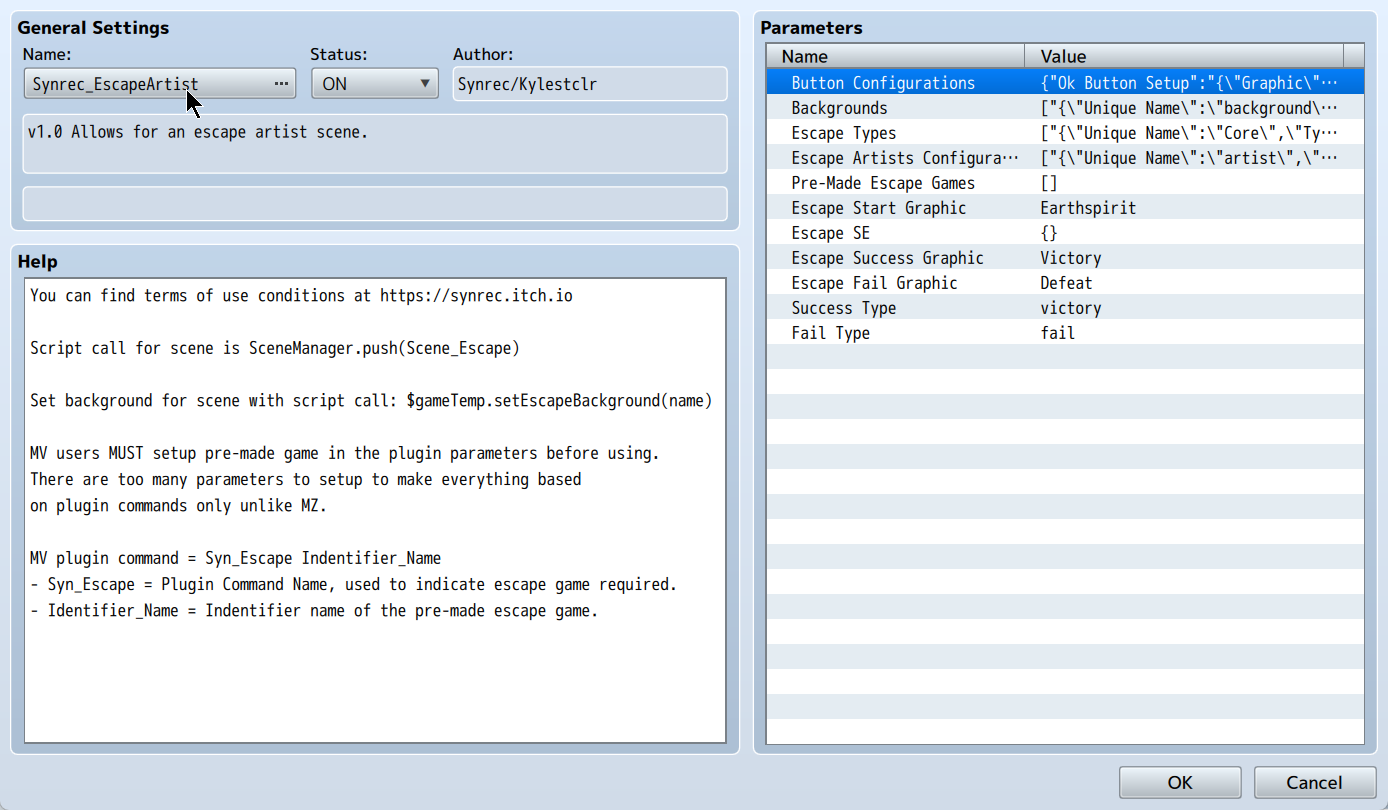
- Button Configurations: Setup the buttons to show on screen for player input.
This should be the first thing configured for your project. In the demo provided, the buttons are already setup to be aligned center of the screen.








- Backgrounds: Set the background data to be called . Please keep the name unique. Data is ignored if graphic is not set.

- Escape Types: Required to be setup for all types which will be available in game.

The name must be kept unique. Display Icon is the icon to show next to the escape option to attempt as well as on the mini-gauge graphic.
Everything else here can and should be ignored.
- Escape Artist Configurations: Setup the graphic of the escape artist or item to escape/unseal.

Ensure that all artists are kept unique in name. The base file name is important (A drop down menu allows you to select the file, no real reason to type out name) as it is used in type configurations.
Max Frames determines the number of horizontal slices your graphic has. Example:

Is only 1 Max Frame whilst:

Is 3 Max Frames.
Position X/Y determines the screen position of the artist graphic.
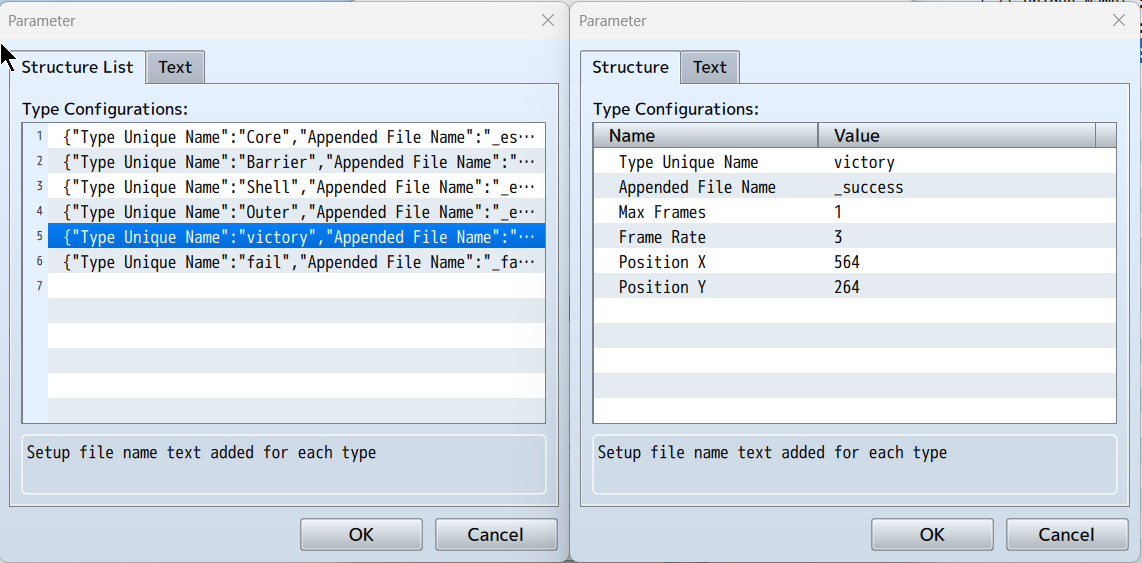
You must setup types configurations for all escape types your escape artist/item will be involved in. In particular, you must have two configurations in addition to your types which are "victory" and "fail".
Max Frames, Frame Rate and Position X/Y are already explained but the parameter Appended File Name is the string of text added to the end of the Base File Name. Eg: The base file name is "Earthspirit". When the game ends in victory, it will load "Earthspirit_success".
- Pre-made Escape Games: Particularly important for MV users as they do not have the upgraded plugin commands MZ users enjoy. Setup pre-made escape/unseal games here.

The identifier name is important in actually picking out the game data and is used in plugin commands to load. Background uses the Identifier name for the background set in the plugin parameters. Game BGM will start the configured BGM on loading the scene whilst victory/fail ME will play music effect based on game end status.
Attempts are the max number of global attempts before the escape/unseal is considered failed.
Success/Fail Event will play the assigned common events based on game end status.
Types are basically the same escape type configuration mentioned before:
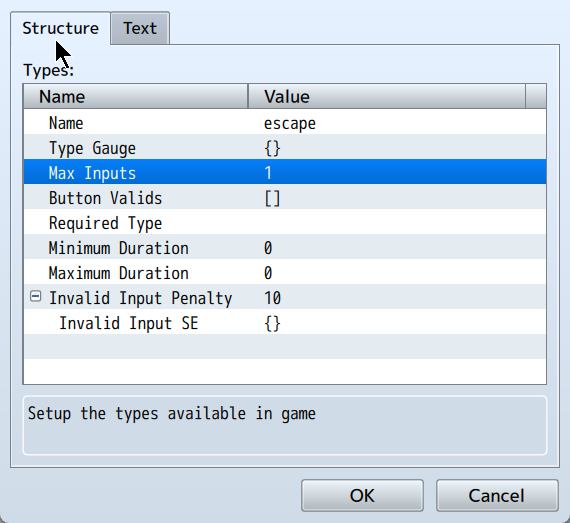
Only this time, everything is important. The name must match the name set in the plugin parameters to pull icon data.
Max Inputs is the max number of valid inputs for this type to be considered successful. During this type, the buttons set in Button Valids will be used for the mini-game. If the player successfully presses the button when it appears on screen, it will count towards the max inputs and the mini-gauge will update.
Required Type allows game designer to lock certain types behind others until it is completed allowing them to layer "seals" on the artist.
Minimum/Maximum duration, a random duration between these two values will be used for this type. This value is read as frames.
Invalid Input Penalty reduces duration by the number of frames. If duration reaches 0, the attempt ends. If the maximum number of attempts is reached, the game ends in failure. It is possible to setup a custom sound effect to play in wrong input.
Type Gauge is where you setup the graphic that is layered on top of the escape artist.
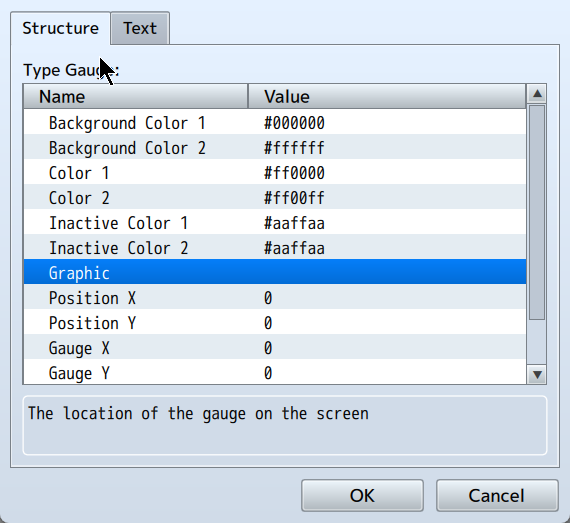
In particular, you want to edit the Graphic parameter and select the graphic from the folder. Position X/Y determines the graphic screen position. After that, move on to setting up the mini-gauge.
Background Color 1/2 is used for the unfilled gauge gradient color.
Color 1/2 is used for the filled gauge gradient color when the type is active/input is being entered for the type towards its max input.
Inactive Color 1/2 is used for the filled gauge gradient color when the type is inactive and the player is on the escape type selection or doing another escape type.
Gauge X/Y determines the gauge offset from the graphic position.
Gauge Width/Height (Not shown) determines the gauge size.
- Escape Start Graphic: Graphic to temporarily popup when the game begins. The earthspirit is used in the demo project.
- Escape SE: Sound effect to play on game start.
- Escape Success/Fail Graphic: Graphic to temporarily popup when the game ends.
- Success/Fail Type is the type name used for victory/fail for artist type configuration.
After going over the plugin parameters, you can launch the mini-game via any event (common/map normal)
MV Users must use the plugin command:
- Syn_Escape Identifier_Name
To start their escape/unseal game. MZ users, may refer to the information outlined in setting up pre-made game.
Purchase
In order to download this tool you must purchase it at or above the minimum price of $10 USD. You will get access to the following files:
Development log
- v1.1 - Uncaught bugApr 06, 2024
- Changed(Edited)Mar 29, 2024
- Released!Jun 12, 2023