RPG Maker MV/MZ: Spin Top Battle
FEATURES
- Speed based collision mechanics
- Arena ring-out, launch your opponents out the arena
- Projectile system (bullet, tackle, meteor, orbital, scatter)
- Arena colliders (Wall, Slow, Speed or even nothing)
- Customize gust graphic
- Customize shadow graphic
- Visual Equipment system (For the battle spinner)
- Three pre-designed AIs (chase, flee and smart)
=CURRENTLY UPDATE IN PROGRESS=
Purchase
Get this tool and 8 more for $100.00 USD
Buy Now$25.00 USD or more
In order to download this tool you must purchase it at or above the minimum price of $25 USD. You will get access to the following files:
Synrec_SpinTop.js 295 kB
Spin_Top.zip 417 MB
Development log
- v1.0.1 - Smol stuffMay 06, 2025
- v1.0.0 - RemakeApr 03, 2025
- v1.1 - Battle DefeatNov 29, 2022
- v1.0 - SPIN TOP BATTLE!Jul 07, 2022
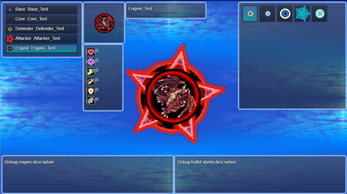
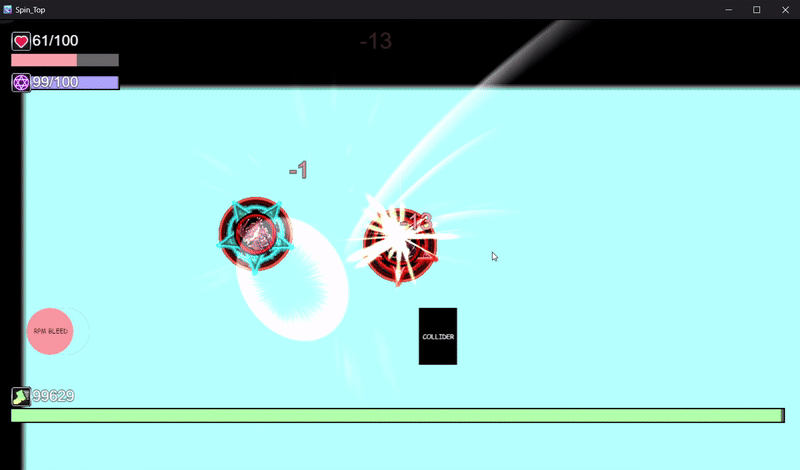
Comments
Log in with itch.io to leave a comment.
Does this replace the usual battle scene or can this be implemented as a mini-game with a normal battle system?
I believe it does? It's quite an old plugin relying on external JSON file construction but I see it is picking up popularity so over this week I'll be doing some overhauls for it which includes removing it from being a battle system and acting more as a mini-game
It's amazing what you can do witb this engine! I wouldn't be surprised if you came out with a functioning tower defense system next!
Thank you!
How do you get the game to progress if you lose? In the demo project, when I lose it plays the defeat image but then the screen remains focused on the arena forever and none of the buttons on the keyboard do anything... It's just stuck there until I close the game window. I can see in the Event where there's a "you stink" message if Switch 2 is turned on (when defeated), but I guess it's not activating for some reason? Just looked at the plugin settings, and you have "no defeat" set to TRUE, so everything should respawn for another game... Correct? Because that isn't happening either. I tried toggling that and the "Fully Recovery" option, but they have no effect -- the game simply locks up when I lose. I assume something isn't triggering the switch like it's supposed to.
Checked out the issue, sorry for the inconvenience